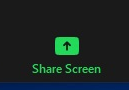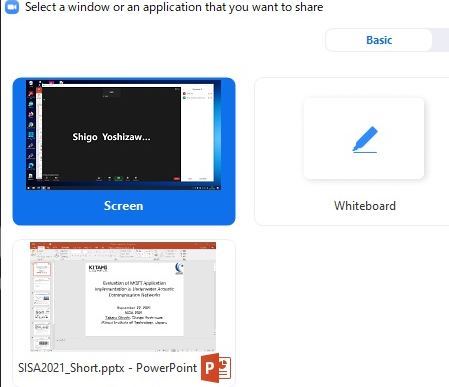Instructions for Online Conference in SISA 2021
Portal Site for All Attendees
Please visit the following site: https://www.ieice-sisa.org/proc/2021/
Username and password will be notified by email to participants. Zoom link, online proceedings, and presentation materials for poster sessions are available on the portal site.
Zoom Instructions for All Attendees
When you join Zoom meeting room, please change your name from the right-click on the name as
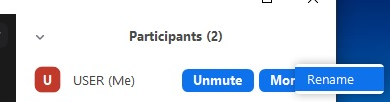
Session chair: AAA BBB (Chair)
Speaker: AAA BBB (RS X-Y) or AAA BBB (SS X-Y)
Audience: AAA BBB (CCC)
AAA: First Name
BBB: Last Name
RS X-Y: Presentation Number in Regular Session (e.g., RS 1-1)
SS X-Y: Presentation Number in Special Session (e.g., SS 1-1)
CCC: Affiliation (optional)
If you want to have a question or comments, click the “Raise Hand” button. The “Raise Hand” button will be appeared by click the “Reactions” icon.
After the session chair calls your name, please talk after turning on your microphone.
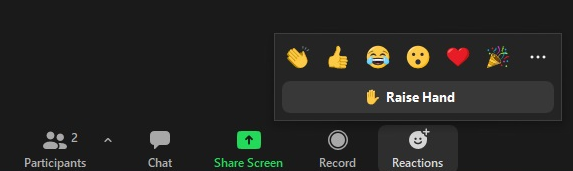
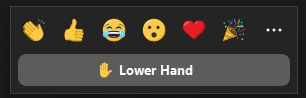
When you finished your question and comments, please click the “Lower Hand” button.
All attendees should not make any type of recordings, such as audio recording, video recording, and screen capture during the workshop.
The SISA 2021 organizer holds the rights to use part of recorded video with the permission of the parties concerned for reporting purposes.
Instructions in Special Session
Speakers should join Zoom meeting about 10 minutes before starting the special session.
If speakers want to check the slide on the shared screen, please ask the session chair and test it before starting the session.
How to use Breakout Rooms in Poster Session
Speakers should join Breakout Room and prepare their presentation about 15 minutes before starting the poster session. Breakout Rooms will open before 20 minutes.
All attendees can join Breakout Rooms labeled by the presentation numbers (e.g., RS1-1) .
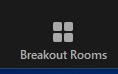
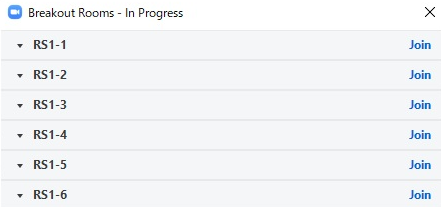
If you want to move other Breakout Rooms, please use “Breakout Rooms” → “Choose Breakout Room”.
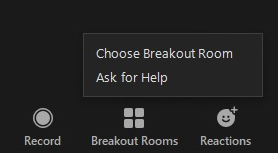
Please use “View Options” (150 % or others) and drag on the slide if you want to enlarge the shared slide.
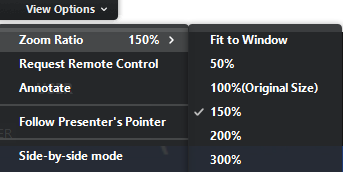
Breakout Rooms will be automatically closed at the end of the session.
How to Share Screen for Speakers
You can share your screen by clicking “Share Screen” button on the bottom of Zoom. A pop-up window will appear to let you choose the screen to share. Please select the window related to your presentation slide.